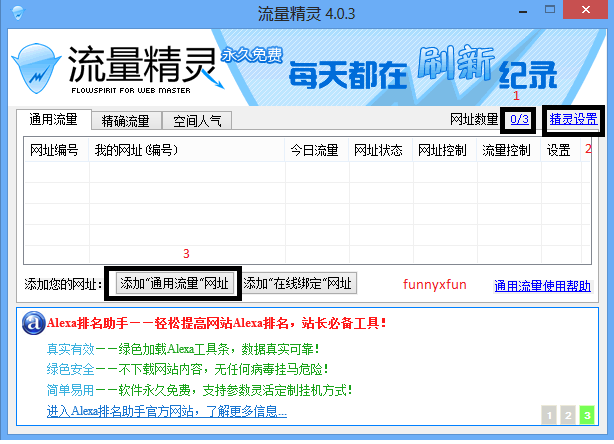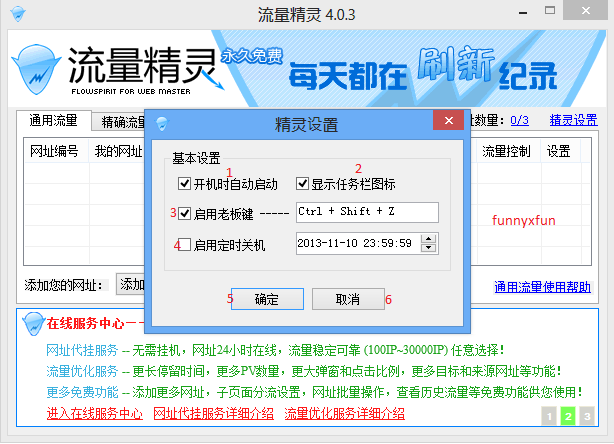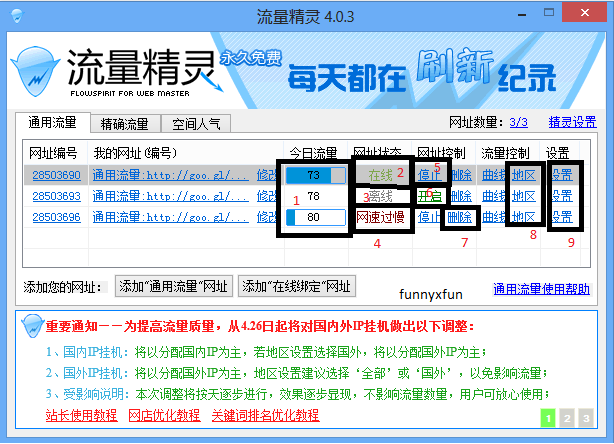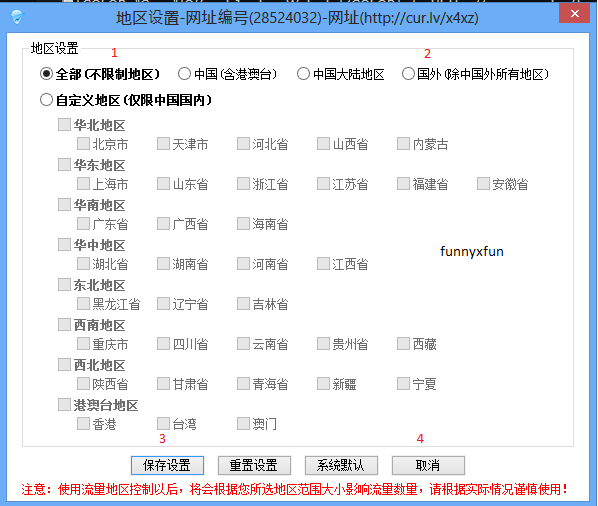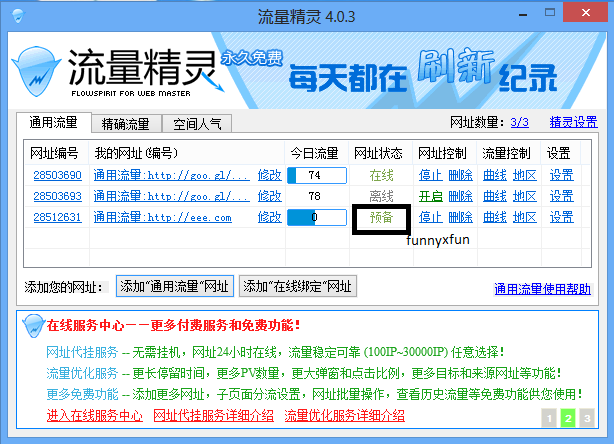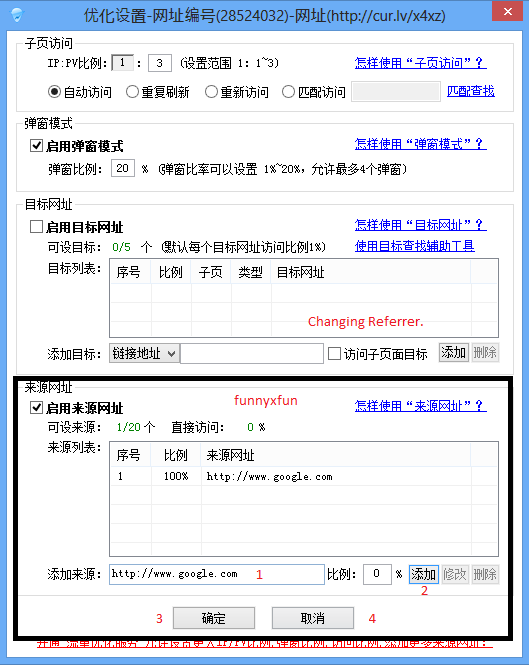A lot of new users questioning about Jingling lately, so i decided that i create this thread. And i know i’m awesome.
Official Jingling Website: http://www.spiritsoft.cn/
Official Jingling DIRECT DOWNLOAD LINK: https://dailyuploads.net/hakb5rz3l5jk
Download then change .jpg file into .exe
What is Jingling?
It is a traffic exchange bot which runs in the background, probably the most widely used in the world due to its convenience. If you have no idea what i just mentioned, it visits other users’ websites and in return they visit yours!
If you still do not get it, here’s a for you. Just take Jingling as a traffic generator.
Cons of using Jingling
Majority of traffic comes from China (lesser traffic worth)
Slows down your computer
Detected by some Anti-Virus softwares
Chinese language (for non-Chinese users)
HOW TO USE?
When you install Jingling, the program should look like this.
1. The maximum number of link slots that Jingling allows on your computer.
2. Settings
1. Start Jingling when your computer starts up
2. Show Jingling icon in Task Bar
3. Keyboard short-cut to toggle Jingling on/off
4. Set Jingling scheduled shutdown
5. Confirm
6. Cancel
3. Add a link into Jingli
ng
1. Insert link here (Must start with http:// )
2. Confirm
3. Cancel
__________________________________________________ ____________________________________
1. Traffic sent to your link
2. Link is gaining visitors
3. Link is offline, not gaining visitors
4. Link has failed traffic exchange, wait for bar to fully load to try again
5. Pause traffic exchange
6. Start traffic exchange
7. Delete link from server
8. Location of clicks
1. WorldWide Clicks
2. Western Traffic!!!
3. Save settings
4. Cancel
9. Settings for link
__________________________________________________ _____________________________________
Many of you might also find the status of your link to be like this and not receiving any hits, it means ‘Preparing Link’ so be patient
How to change referrer?
1. Insert referrer (must start with http://)
2. Add link (Press this before clicking ‘Confirm’)
3. Confirm
4. Cancel
That’s all for now, I will update this post frequently for the benefit of TBNers. Have a good day everyone!